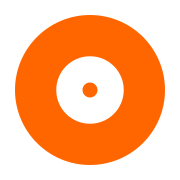Create a Console App in Visual Studio on Windows
Contents
Create a Console App in Visual Studio on Windows#
This topic describes the steps needed to configure a C++ Console App in Visual Studio. These steps have been verified to work with Visual Studio 2022 Community Edition, on Windows 11 (22H2).
Create the Visual Studio project#
Create a C++, Console App in Visual Studio. Name the project
enum-devices. CheckPlace solution and project in the same directory.Download the 64 bit version of PrimoBurner for C++ (Windows). The file you need will have a name similar to
primoburner-v5.0.1-demo.1-windows.zip- the version number may differ.Extract the ZIP archive in a location of your choice, then copy the
includeandlibdirectories to theprimoburnersubdirectory of the Visual Studio solution directory. The Visual Studio solution is the directory that contains theenum-devices.slnsolution file.You should end up with a directory structure similar to the following:
enum-devices ├───primoburner │ ├───include │ └───lib ├───enum-devices.cpp ├───enum-devices.sln └───enum-devices.vcxproj
Replace the contents of
enum-devices.cppwith this code:// enum-devices.cpp : This file contains the 'main' function. Program execution begins and ends there. // // Including SDKDDKVer.h defines the highest available Windows platform. // If you wish to build your application for a previous Windows platform, include WinSDKVer.h and // set the _WIN32_WINNT macro to the platform you wish to support before including SDKDDKVer.h. #include <SDKDDKVer.h> #include <iostream> #include <primo/burner/pb.h> #include <primo/platform/reference++.h> namespace p = primo; namespace pb = primo::burner; // link with PrimoBurner64.lib #pragma comment(lib, "./primoburner/lib/x64/PrimoBurner64.lib") int main() { // Create engine auto engine = p::make_ref(pb::Library::createEngine()); // Initialize engine engine->initialize(); // create device enumerator auto enumerator = p::make_ref(engine->createDeviceEnumerator()); for (int i = 0; i < enumerator->count(); i++) { // create a device; do not ask for exclusive access auto device = p::make_ref(enumerator->createDevice(i, false)); if (device) { using namespace std; wcout << "Device : " << i << endl; wcout << "Description : " << device->description() << endl; wcout << endl; } } // terminate engine engine->shutdown(); return 0; }
In Visual Studio, select
Build | Configuration Managerfrom the menu, then select thex64platform to the solution platforms.In Visual Studio, select
Project | enum-devices Propertiesfrom the menu, thenC++ | General, then add./primoburner/includetoAdditional Include Directories.Build the project (Ctrl + Shift + B).
Copy the file
PrimoBurner64.dllfromprimoburner/lib/x64tox64/Debug.
Run the application#
Run the application in Visual Studio. You should see a list of all CD / DVD / BD devices that are connected to the system.
Troubleshooting#
You may get
The program can't start because PrimoBurner64.dll is missing from your computer. Try reinstalling the program to fix this problem.or a similar message. To fix that, copy the filePrimoBurner64.dllfromprimoburner/lib/x64tox64/Debug.